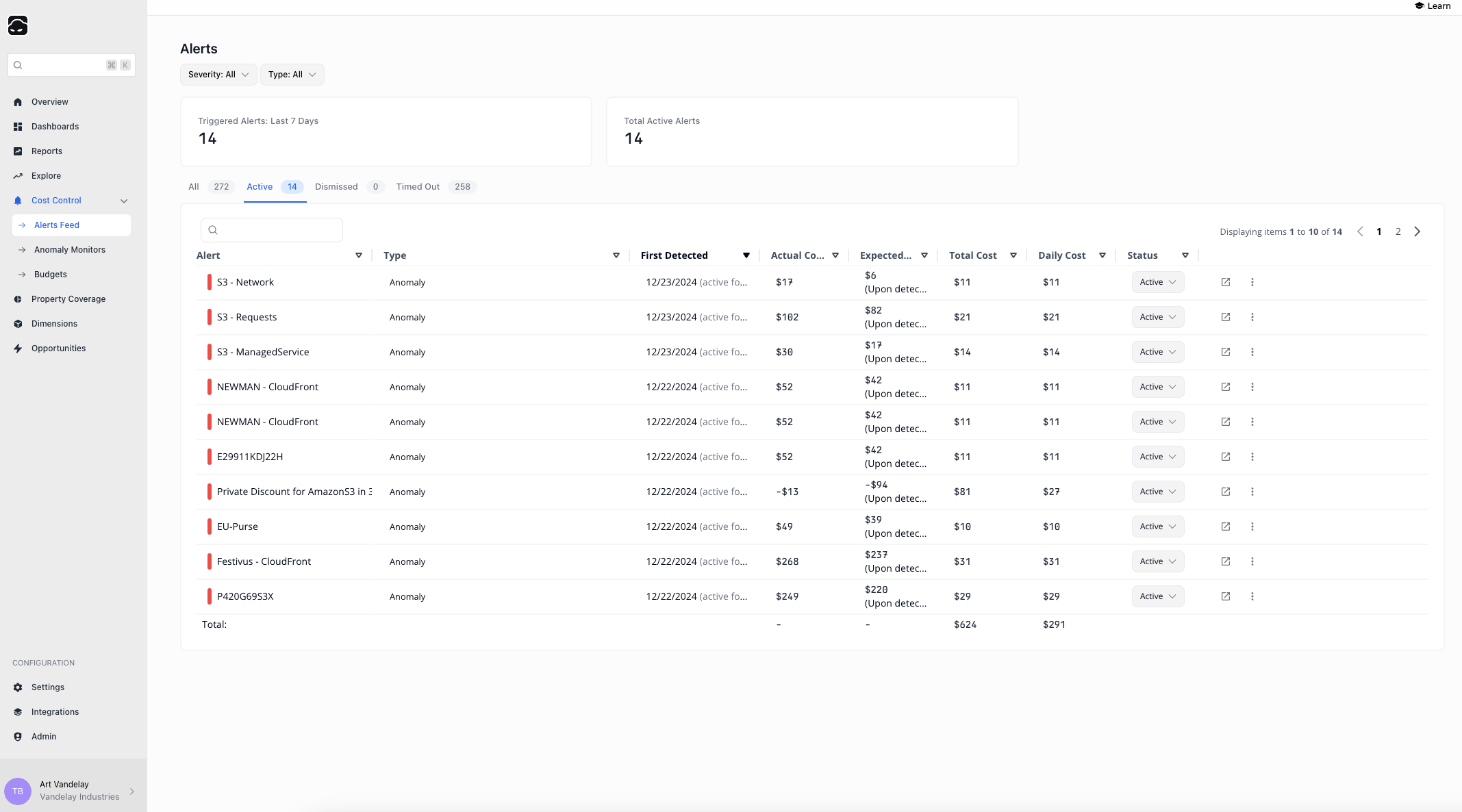 Pelanor Alerts help FinOps and DevOps teams stay on top of important cost-related events in the cloud infrastructure. They combine built-in and customizable alerts that you can adapt to your organization’s processes and priorities.
Pelanor Alerts help FinOps and DevOps teams stay on top of important cost-related events in the cloud infrastructure. They combine built-in and customizable alerts that you can adapt to your organization’s processes and priorities.
Alert Types
- Anomaly Alert – triggered when a custom Anomaly Monitor crosses its notification threshold
- Budget Alert – triggered when spend exceeds the configured budget threshold
- Real-Time Metrics Alert (Beta) – raised when the platform detects a spike in real-time metrics that could lead to a future cost spike
Alert Statuses
- Active Alert – the alert is open and currently relevant
- Dismissed – the alert was manually closed via the Status dropdown
- Timed Out – the alert was automatically closed after exceeding the Timeout Duration set in the Anomaly Monitor (Anomaly alerts only)
Alerts List
The Alerts List screen shows all alerts in the active Workspace. By default, only Active alerts are displayed.| Column Name | Description | Example |
|---|---|---|
| Alert | The entity to which the alert pertains (a specific resource or a resource set). | arn:aws:eks:us-east-1:932414050906:cluster/sock-shop-demo |
| Type | Alert Type: Anomaly Alert, Budget Alert, Real-Time Metrics Alert. | Anomaly Alert |
| Status | Alert Status: Active, Dismissed, Timed Out. | Timed Out |
Alert Details
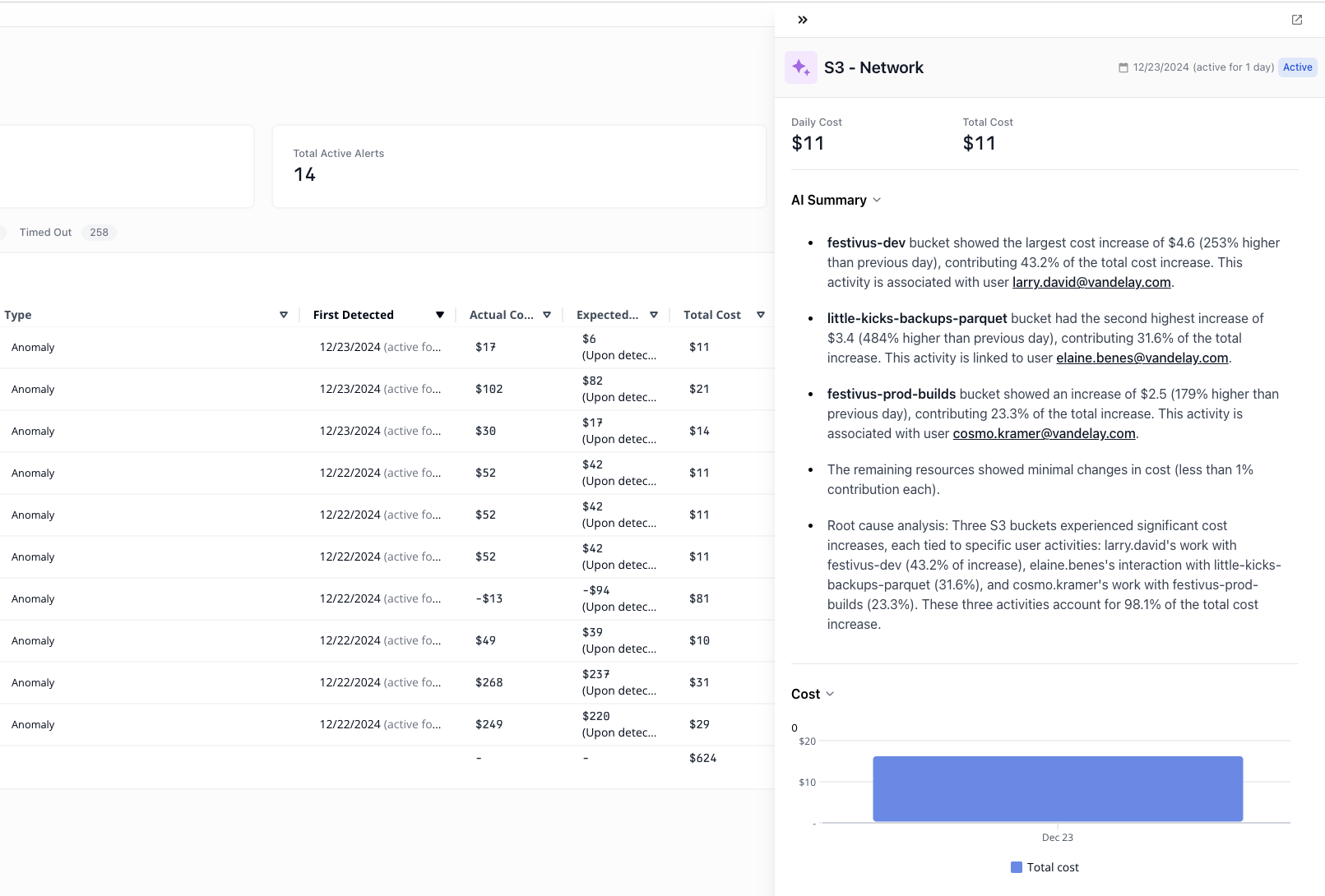 Click an alert to view its detail panel:
Click an alert to view its detail panel:
- AI Summary – an AI-generated summary describing the cost trend, environment, and impact
- Alert Type – Anomaly, Budget, or Real-Time Metrics
- Cost Chart Preview – recent daily cost analytics for the entity (open Detailed Alert Analysis for full charts)
Quick Actions
From the Alerts List you can:- Detailed Alert Analysis – open an editable report plus the full AI Summary for root-cause analysis
- View Monitor / Budget – jump to the corresponding Anomaly Monitor or Budget configuration
- Change Alert Status – set the status directly in the table
Best Practices
- Review the Alerts Feed regularly to spot anomalies and budget overruns.
- Use severity filters to focus on high-impact alerts.

