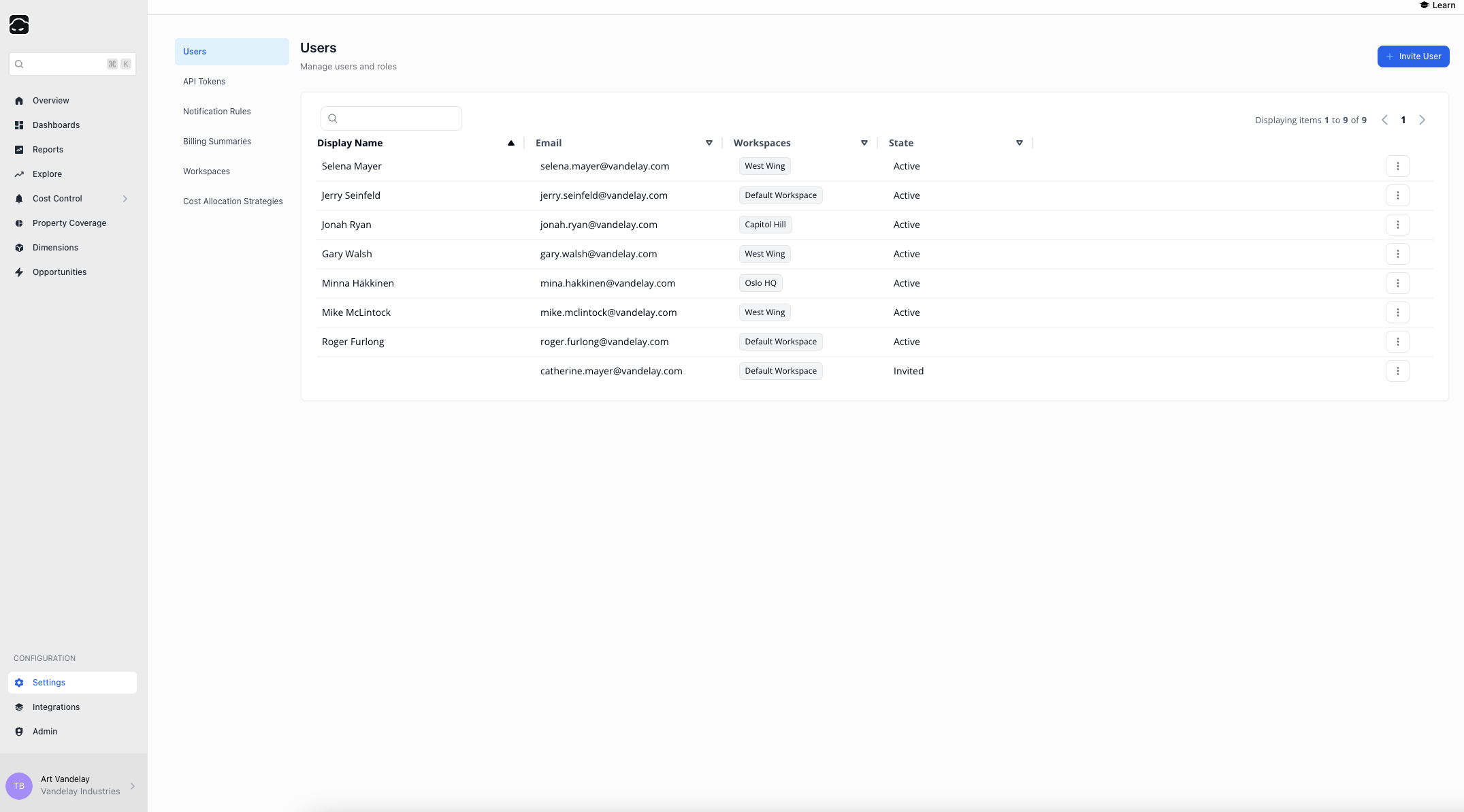
User List
Navigate to Settings → Users to see all users.- Display Name – blank until the user completes registration
- Workspaces – Workspaces assigned to the user
- State – Active, Invited, or Disabled
The User List shows all users across every Workspace; no need to switch Workspaces to manage them.
Inviting Users
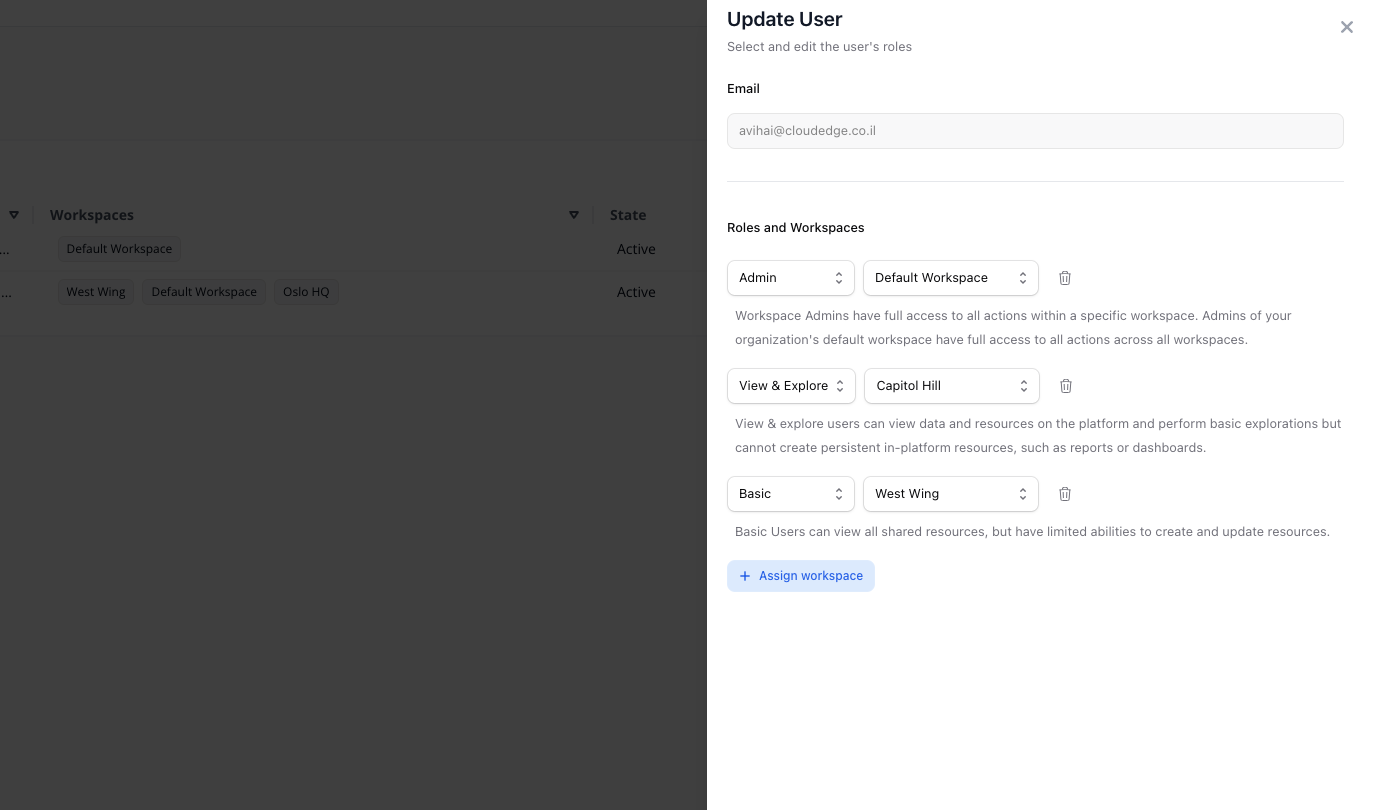
1
Go to Users
Go to Settings → Users.
2
Click Invite
Click Invite User and enter the user’s email.
3
Assign Role
- If only the Default Workspace exists, assign a role for that Workspace.
- If multiple Workspaces exist, assign roles per Workspace.
4
Save
Click Save Changes to send the invitation.
Editing Users
1
Go to Users
Navigate to Settings → Users.
2
Edit User
Click the Actions (⋯) button next to a user and select Edit.
3
Modify Info
Make changes in the side panel.
4
Save
Click Save Changes to apply updates.
Deleting Users
1
Go to Users
Navigate to Settings → Users.
2
Delete User
Click the Actions (⋯) button and choose Delete.
3
Confirm
Confirm the deletion when prompted.

