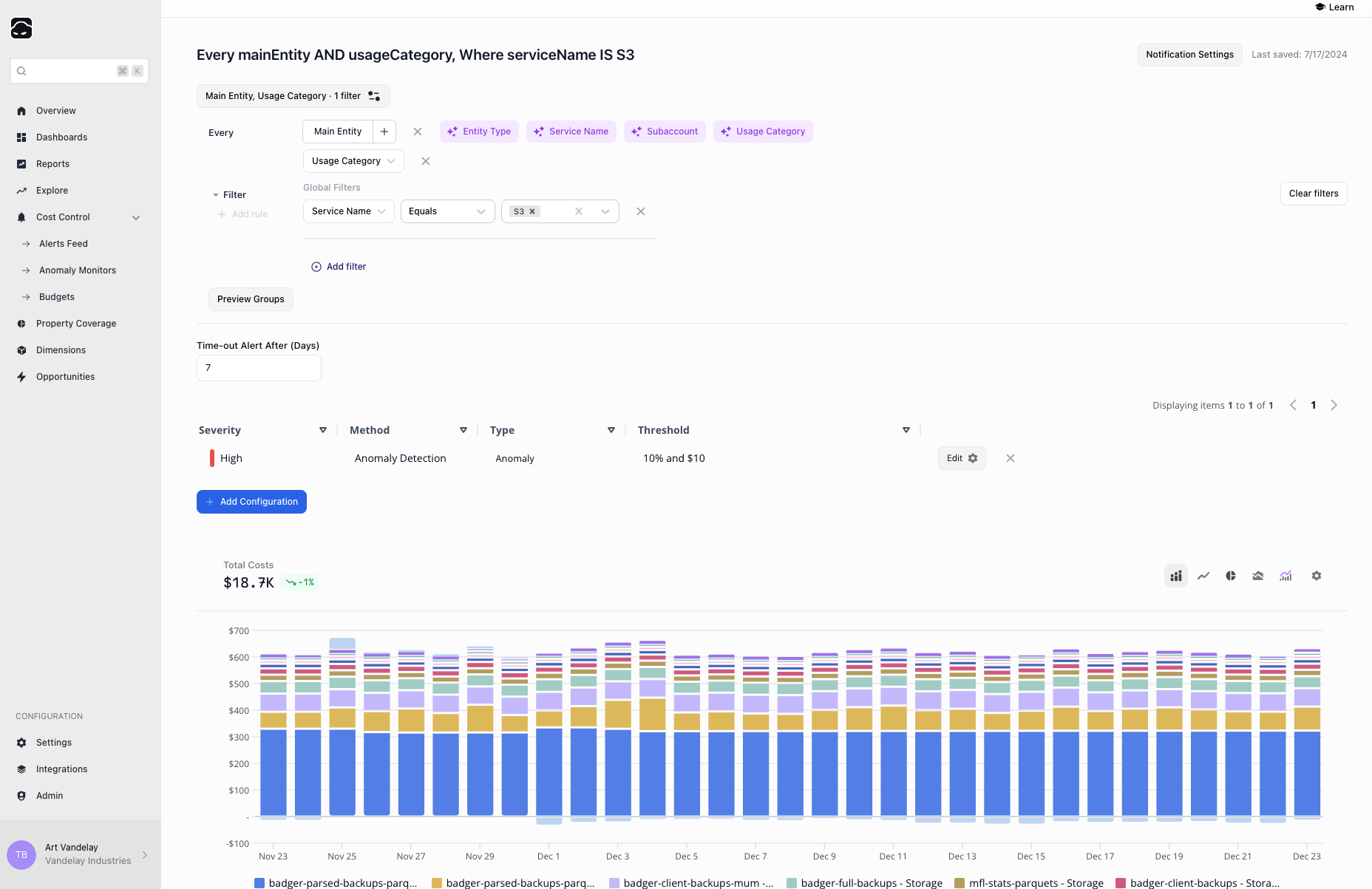
Anomaly Monitors Lobby
The Anomaly Monitors Lobby lets you manage every anomaly-alert configuration in one place.Key Features
- View all configured anomaly monitors
- Search and filter monitors
- See key details for each monitor:
- Description
- Notification configuration
- Last modified date
Monitor Configuration Actions
- Edit
- Duplicate
- Delete
- Add new anomaly monitors
Anomaly Monitor Configuration
Create or edit monitors with granular settings.1
Configure the view
Choose Group by options and set filters to narrow the monitored resources.
2
Add configuration rules
Assign a severity level, pick the reporting method, and set alert thresholds.
3
Configure notification settings
Deliver alerts via email, Slack, or Microsoft Teams. Choose the alert schedule (daily, weekly, or monthly), and configure notification time and time-zone.
Best Practices
- Review and update anomaly monitors regularly so they align with current cost-management goals.
- Combine Group by options and filters to create focused, actionable monitors.
- Assign severity levels that match the potential impact of an anomaly.
- Test notification workflows to confirm they work as expected.

