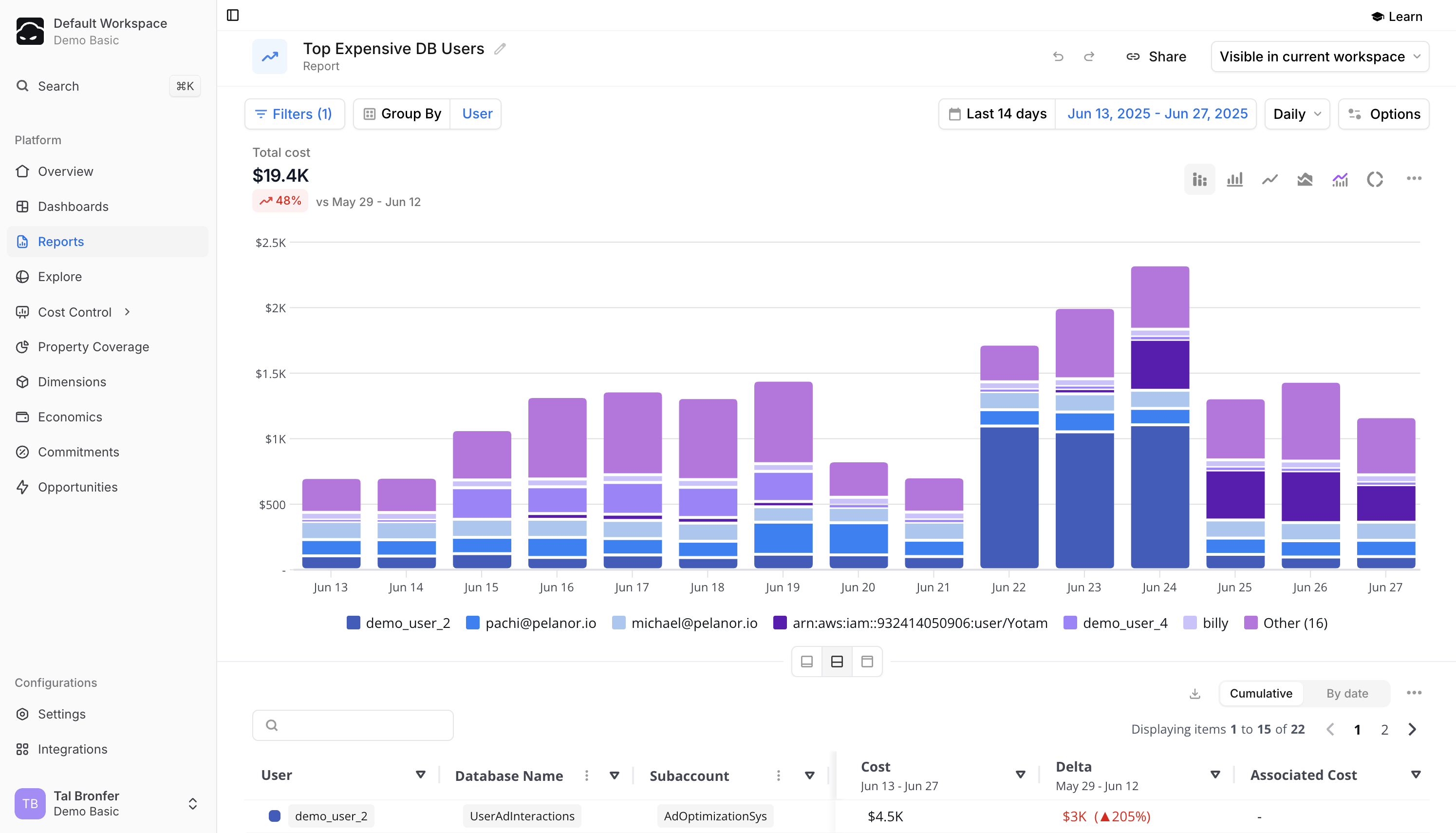
- From the Explore page – save an exploratory Explore report by clicking Save within the Explore module.
- From the Reports list – click New Report in the Reports list.
Folders
When you open the Reports module, you’ll see these folders:- All Reports – every report (user-created and predefined)
- Predefined Reports – built-in reports by Pelanor. These are useful if you’re new to the platform and want an overview of your cloud environment or a starter dashboard
- My Reports – reports created by you
1
Create or edit a report
Create a new report (or open an existing one) and click Save.
2
Name your folder
In the folder input, enter the name for the new folder.
3
Save the report
The report is saved in that folder, which will now appear in the sidebar.
Report List
Each row in the Reports table includes:- Name – the report’s name
- Created By – the creator’s email or Predefined for Pelanor-provided reports
- Created At
- Folder
- Cost Chart – a mini cost trend chart from the report
- Edit
- Duplicate
- Move to Folder
- Delete
Controlling Report Access with Workspaces
By default, all folders and reports are visible to every user in your Pelanor account. You can restrict access by:- Creating Workspaces
- Assigning users to specific Workspaces

