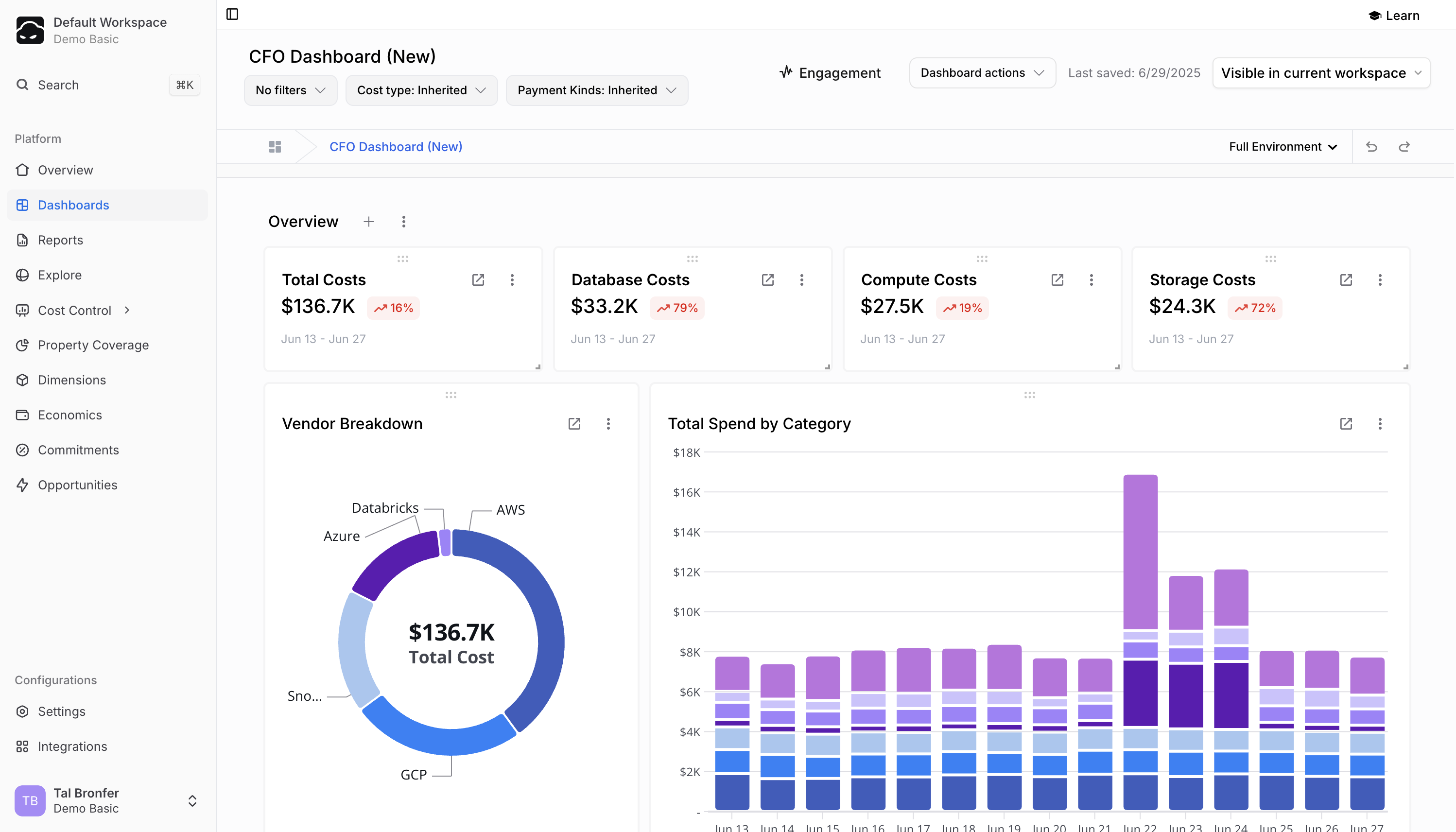
- Dashboard Controls – configuration options and filters that affect the entire dashboard
- Sections – logical groupings that separate different parts or data types in the dashboard
- Widgets – data visualizations based on existing reports
Dashboard List
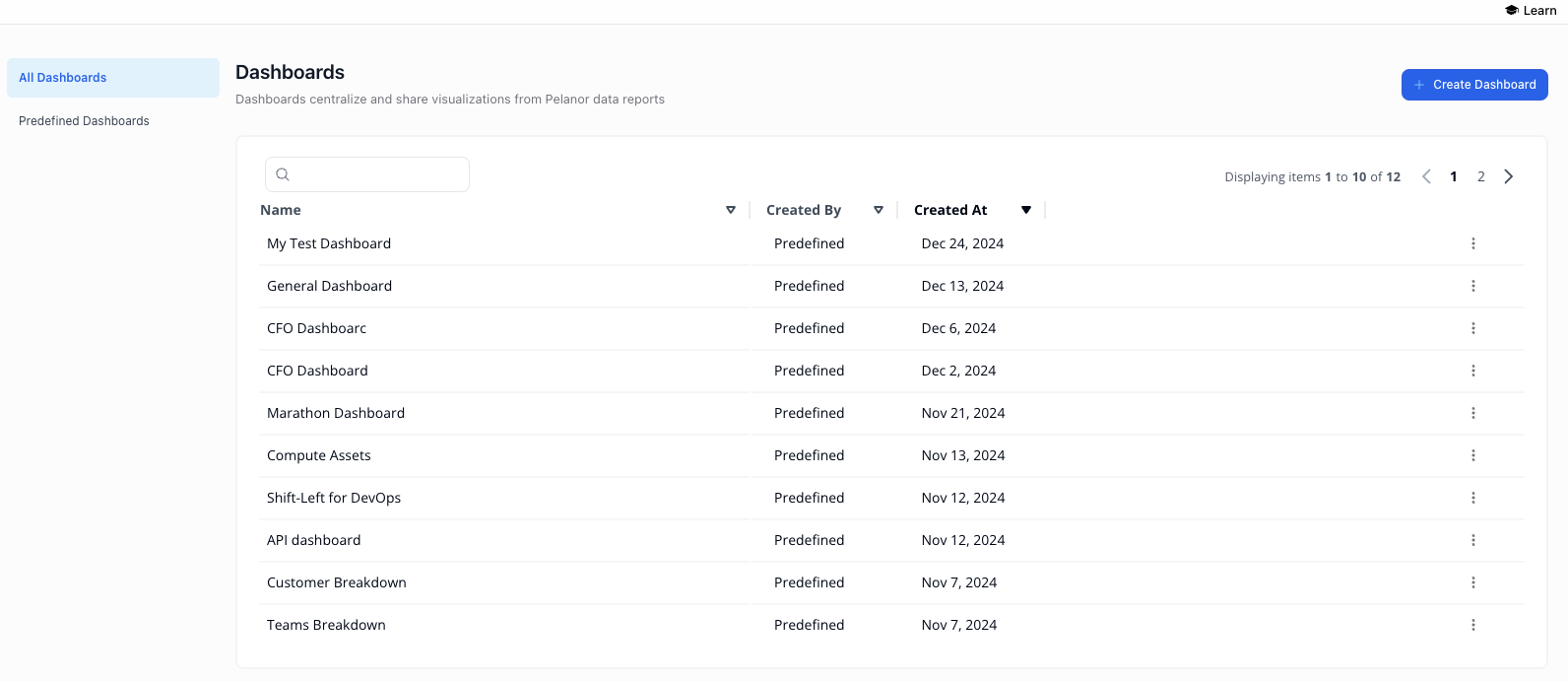
Configuring and Personalizing Dashboards
1
Create or edit a dashboard
Create a new dashboard or edit an existing one from the Dashboard List page.
2
Add a Widget
Click the + icon and choose Widget.
3
Select a Report
In the side panel, pick the report you want to base the widget on and click Select.
4
Choose Visualization Type
Select the Visualization Type to display.
5
Customize
Adjust the visualization configuration options as needed (see below).
Tip: Use Sections (also under the + menu) to organize widgets in larger dashboards.
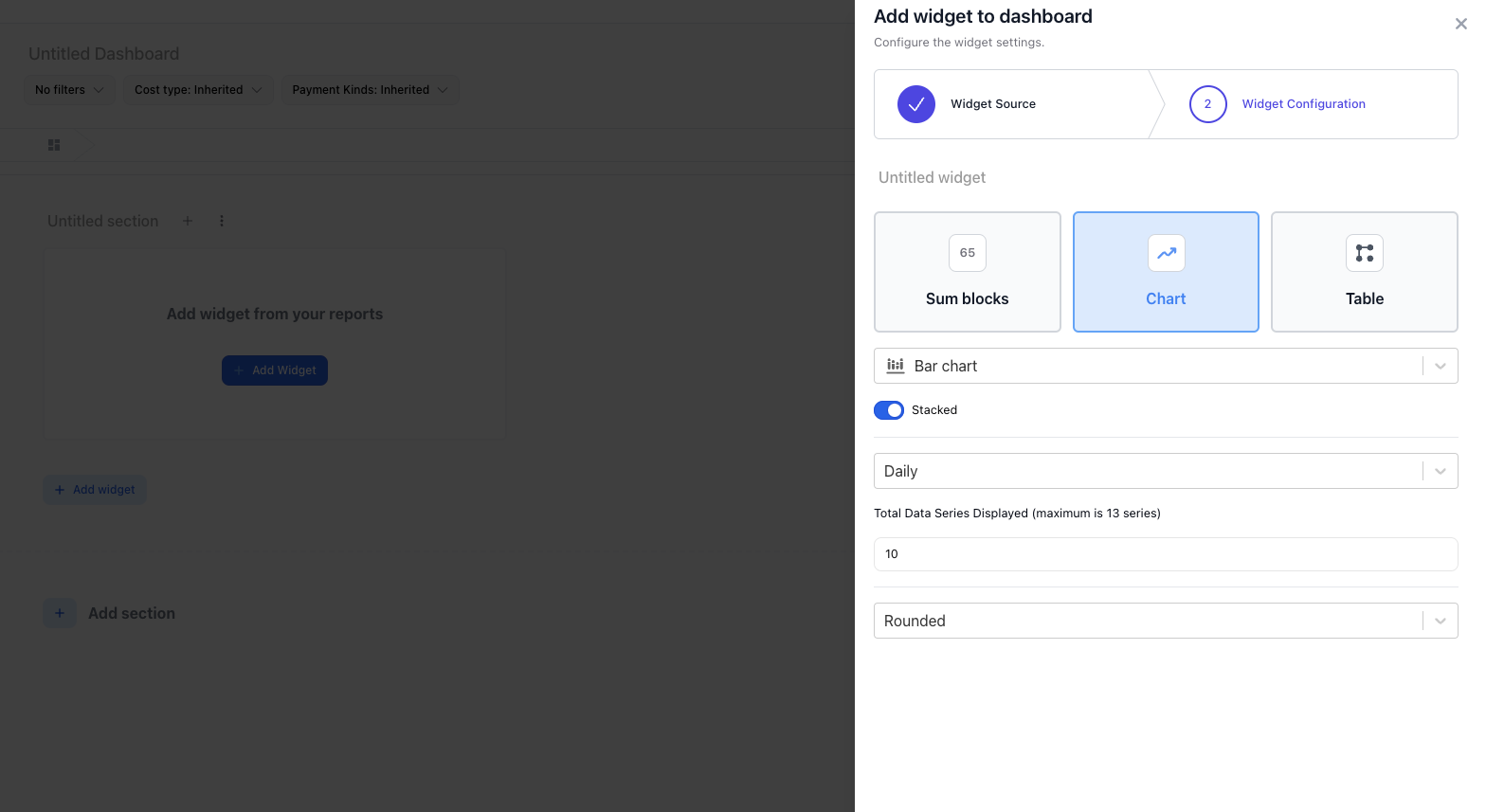
- Sum Block
- Chart
- Table
A numeric counter displaying the total cost from the selected report. Calculation options:
- Month To Date – costs from the start of the current month to today
- Total – total cost for the entire date range
- End of Month Forecast – projected cost at month-end based on current trends
- Average Spend – average daily cost over the date range
Dashboard Controls
Dashboard-level controls override filters and date ranges defined in individual reports. All controls default to Inherited. You can override:- Time Range
- Filters
- Cost Perspectives – Amortized, Unblended, On Demand, or Inherited
- Payment Kinds – On Demand, Spot, Savings Plan, Fee, Discount, Credit, etc.
Exporting and Sharing Dashboards
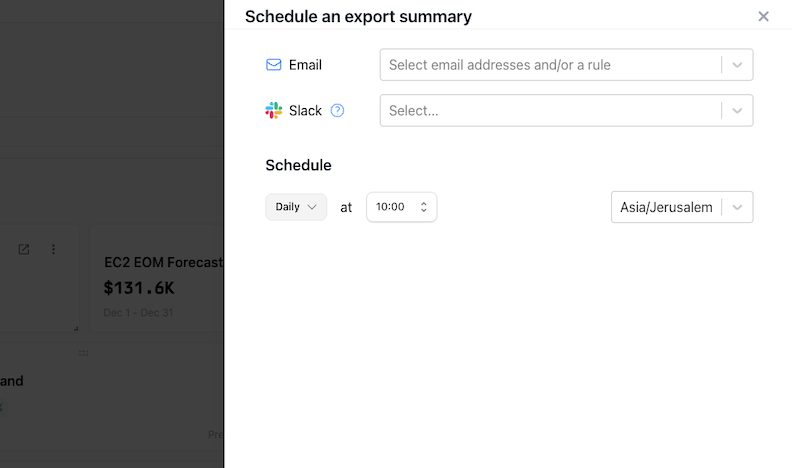
Share Platform Link
1
Open the dashboard
Open the dashboard you want to share.
2
Click Share
Click Dashboard Actions → Share.
3
Copy Link
The link is copied to your clipboard.
The recipient must sign in to the Pelanor platform to view the dashboard.
Scheduled Summary / Export
Generate a PDF for external stakeholders or recipients without a Pelanor account.1
Open the Dashboard
Open the dashboard you want to export.
2
Schedule Summary
Click Dashboard Actions → Schedule Summary.
3
Choose Delivery Channel
- Email – pick an existing user or enter an email address
- Slack – select the channel to send the report
- Teams – choose the conversation/channel
Save Dashboard into Overview
1
Open Overview
Go to the Overview page.
2
Open Settings
Click the Settings (cog) icon.
3
Select Dashboard
Select the dashboard to auto-load.
4
Apply
Click Apply to save the configuration for all users.

