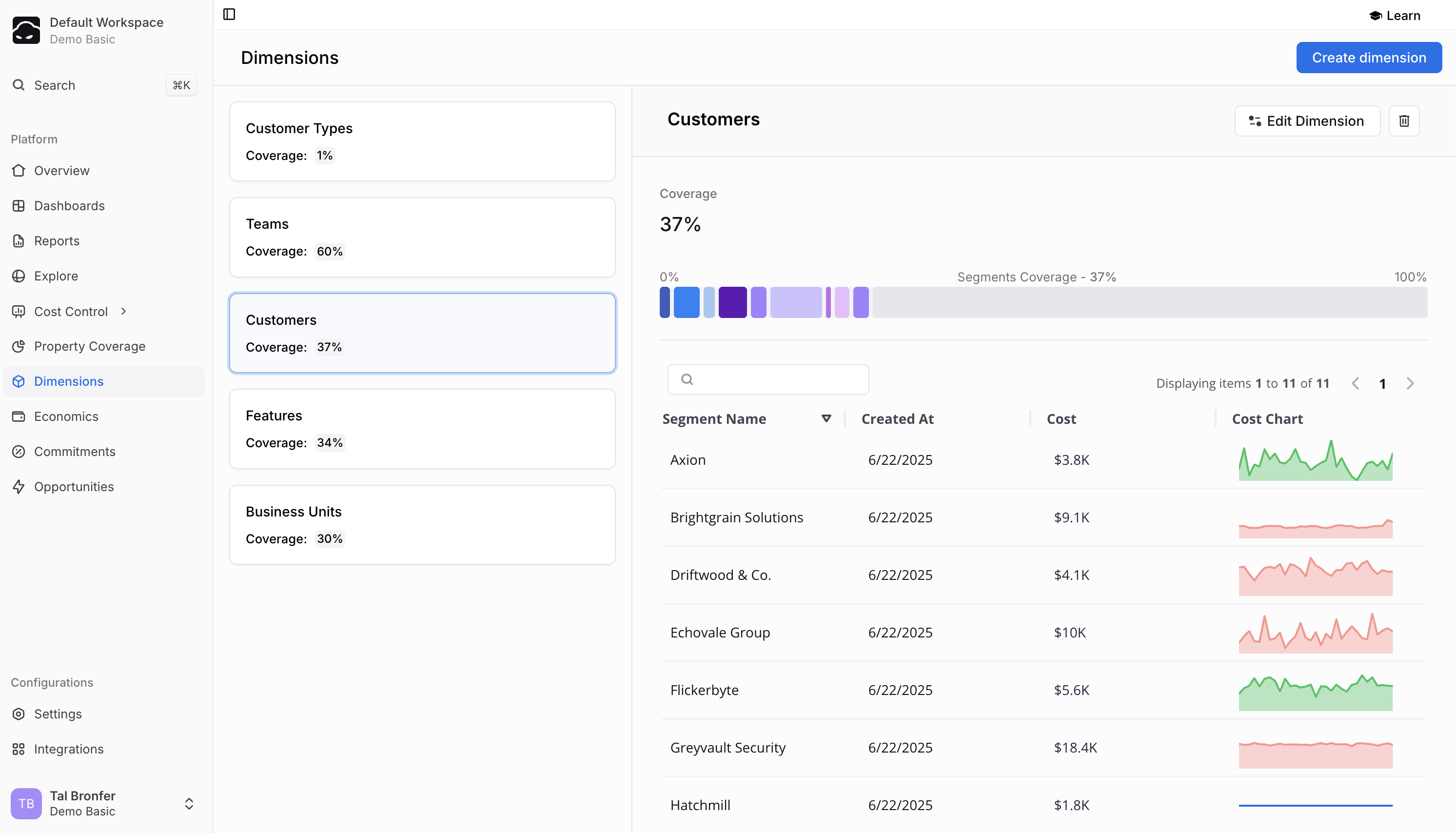
Overview
Dimensions let you slice your cloud spend along the lines that matter to your business—teams, products, environments, and more.Within each dimension, segments capture the exact set of resources that belong to every category you define.
Core Concepts
Dimensions
A dimension is a top-level category—“cost per X”. Common examples:- Business Units – Marketing, Engineering, Sales
- Product Lines – Web Platform, Mobile Apps, API Services
- Cost Centers – R&D, Operations, Customer Support
- Usage Types – Production, Development, Testing
Segments
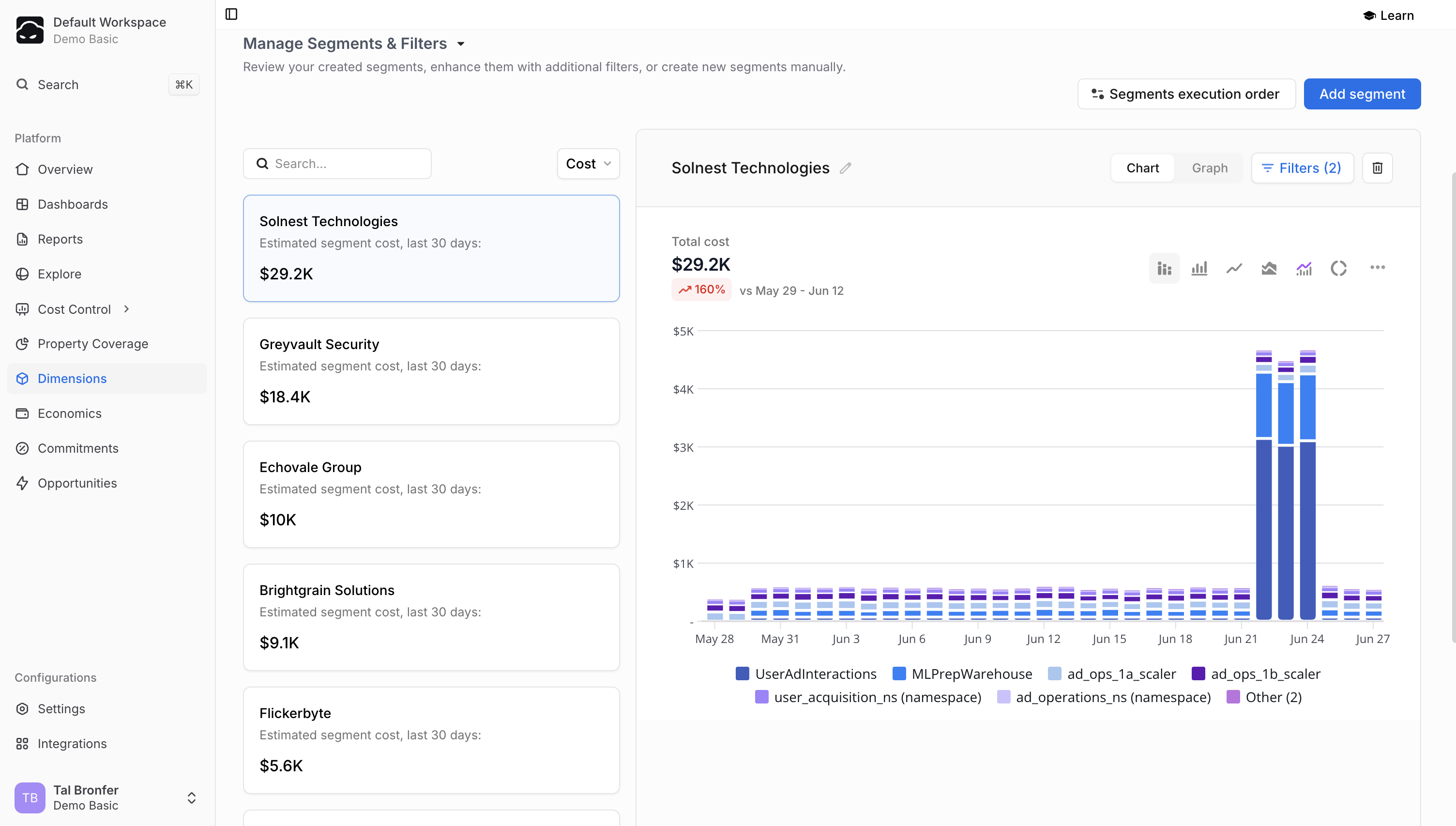
- In a Teams dimension, segments might be Frontend, Backend, Data Science.
- Resources lacking clean tags can still be captured by mixing rules—e.g. tag
team:frontendor name prefixfe-.
Coverage
Each dimension shows a coverage %—the share of spend already assigned to segments. Higher coverage equals clearer, more complete cost visibility.Creating a New Dimension
1. Initial Setup
1
Open Dimensions
Navigate to Dimensions and click Add Dimension.
2
Basic Details
Enter a name and description, then switch to the Segments tab.
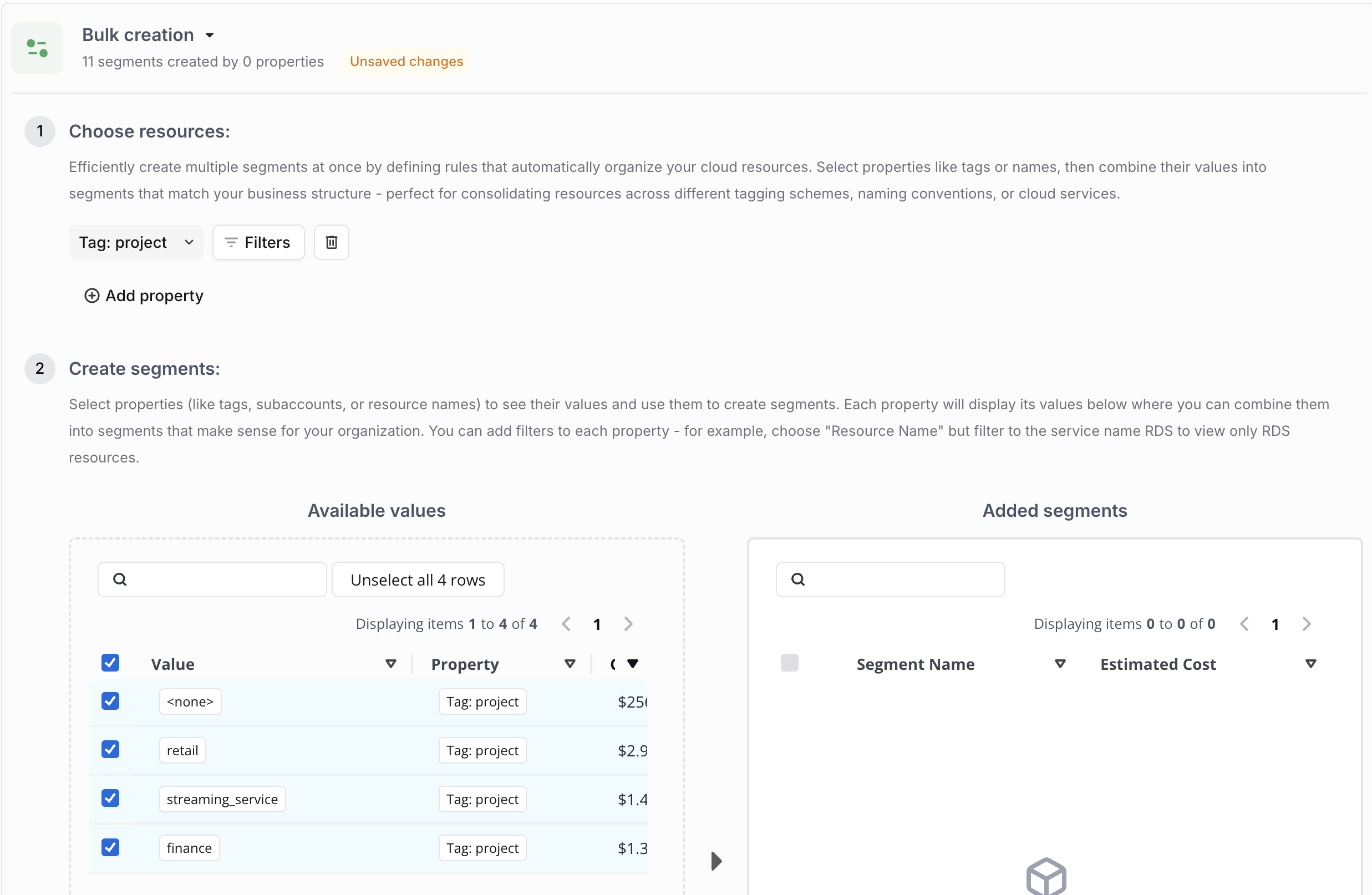
2. Bulk Creation (recommended)
- Select properties – choose tags, names, service types, etc. Multiple properties are allowed.
- (Optional) Add filters – narrow by region, account, service, and so on.
- Segment editor
- Available Values lists every discovered value with its current cost.
- Actions:
- Create Segment – each selected value becomes its own segment.
- Segment Together – merge selected values into one segment.
- Add to Existing – move values into an already-created segment.
3. Segment Management
After bulk creation, the preview shows every segment with estimated cost and a resource graph. From here you can:- Add Segment – create one manually.
- Edit filters on any segment.
- Re-order execution to control cost allocation when resources match multiple segments.
- Search / sort or view Unallocated resources for gap hunting.
Using Dimensions
- Reports & Dashboards – group or filter any chart/table by your dimension or by individual segments.
- Strategies – some allocation strategies reference dimensions; see the Related Strategies tab for links.
Best Practices
| Area | Tips |
|---|---|
| Property selection | Pick fields that map cleanly to your org structure. Combine multiple when no single property covers everything. |
| Segment naming | Use clear, consistent names that mirror your business language. |
| Coverage | Monitor the coverage percentage and investigate unallocated spend. Aim for the highest practical coverage. |
| Maintenance | Review segments periodically and adjust rules as your organisation evolves. |
Limitations & Notes
- A segment cannot be empty—it must include at least one resource.
- Segments created via bulk rules are deleted only by removing the rule itself.
- Segments linked to workspaces must be detached before deletion.
- Execution order matters when a resource could qualify for multiple segments.

