Before you begin: You’ll need a unique
Contact your Account Manager or Pelanor Support to obtain it.
organization_id.Contact your Account Manager or Pelanor Support to obtain it.
General Workflow
1
Create an OIDC application
Register an OIDC app in your IdP (Azure, Okta, or JumpCloud).
2
Add redirect URI
Use the format:
Replace
| Environment | Redirect URI format |
|---|---|
| US (default) | https://app.pelanor.io/api/auth/callback/{idp}-{organization_id} |
| EU | https://app-eu.pelanor.io/api/auth/callback/{idp}-{organization_id} |
{idp} with entra, okta, or jumpcloud and {organization_id} with your unique value.3
Assign users
Assign users in your IdP that should be allowed to access Pelanor.
4
Send config to Pelanor Support
Share the following with Pelanor:
- Client ID
- Client Secret
- Issuer URL / IdP domain
5
Wait for confirmation
Pelanor will notify you when the SSO connection is active.
Finding Your Organisation Name
1
Open the Default Workspace
In Pelanor, go to Settings → Workspaces and click Default Workspace.
2
Copy the subtitle
The subtitle is your organization name, used for SSO login (lowercase, no spaces).
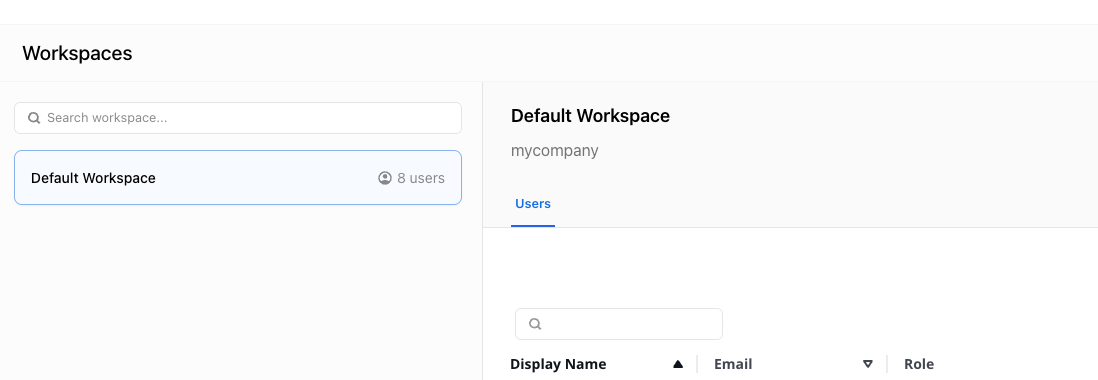
Logging in with SSO
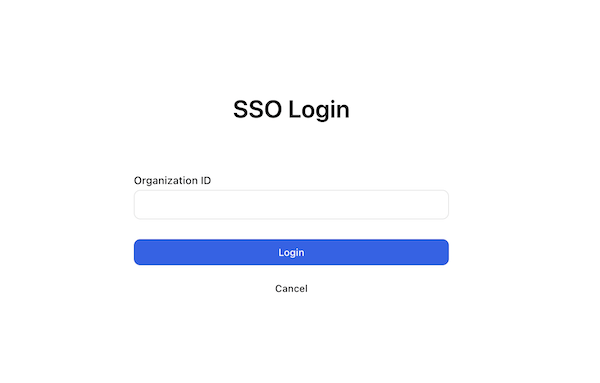
1
Go to login page
Open the Pelanor sign-in screen.
2
Click 'Log in with SSO'
You’ll be prompted to enter your organisation name.
3
Enter org name and authenticate
Enter your name (e.g.,
acme), authenticate via your IdP, and access the platform.Platform-Specific Instructions
Microsoft Entra ID (Azure AD)
1
Register the app
Azure Portal → Azure Active Directory → App registrations → New registration
2
Set redirect URI
Use:
- US:
https://app.pelanor.io/api/auth/callback/entra-{organization_id} - EU:
https://app-eu.pelanor.io/api/auth/callback/entra-{organization_id}
3
Create secret and collect info
- Create a secret under Certificates & secrets
- Copy the Client ID and Issuer URL
4
Assign users
Navigate to Users, and assign Pelanor access.
Okta
1
Create app integration
Okta Admin Console → Applications → Create App Integration
- Sign-in method: OIDC
- Application type: Web
2
Set redirect URI
Use:
- US:
https://app.pelanor.io/api/auth/callback/okta-{organization_id} - EU:
https://app-eu.pelanor.io/api/auth/callback/okta-{organization_id}
3
Assign users and collect credentials
Assign users under Assignments
Copy the Client ID, Client Secret, and Okta domain
Copy the Client ID, Client Secret, and Okta domain
JumpCloud
1
Add new OIDC app
JumpCloud Admin → USER AUTHENTICATION → SSO Applications → + Add New Application
2
Choose custom OIDC
Select OIDC / Custom Application, then click Next.
3
Set redirect URI and grant type
- US:
https://app.pelanor.io/api/auth/callback/jumpcloud-{organization_id} - EU:
https://app-eu.pelanor.io/api/auth/callback/jumpcloud-{organization_id}
Grant Type: Authorization Code (enable Refresh Token if needed)
4
Activate and assign
Copy Client ID, Client Secret, and Issuer URL
Assign users via the Assignments tab
Assign users via the Assignments tab

