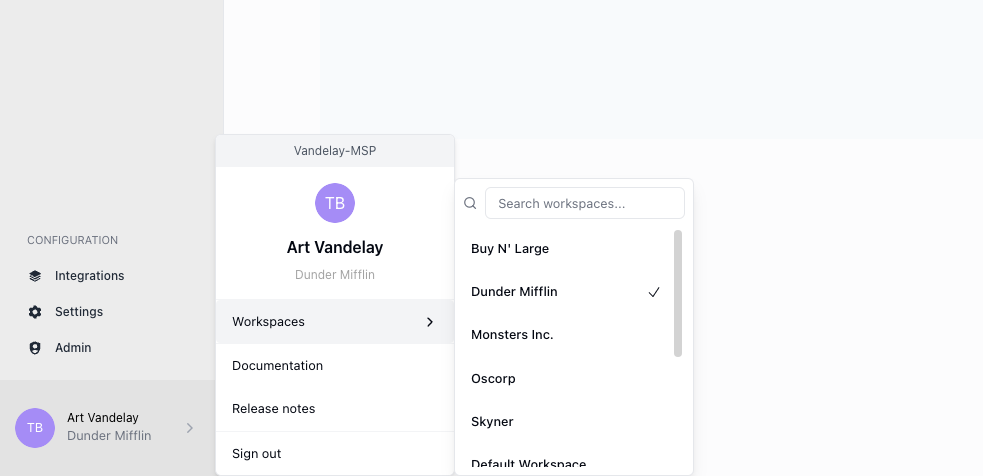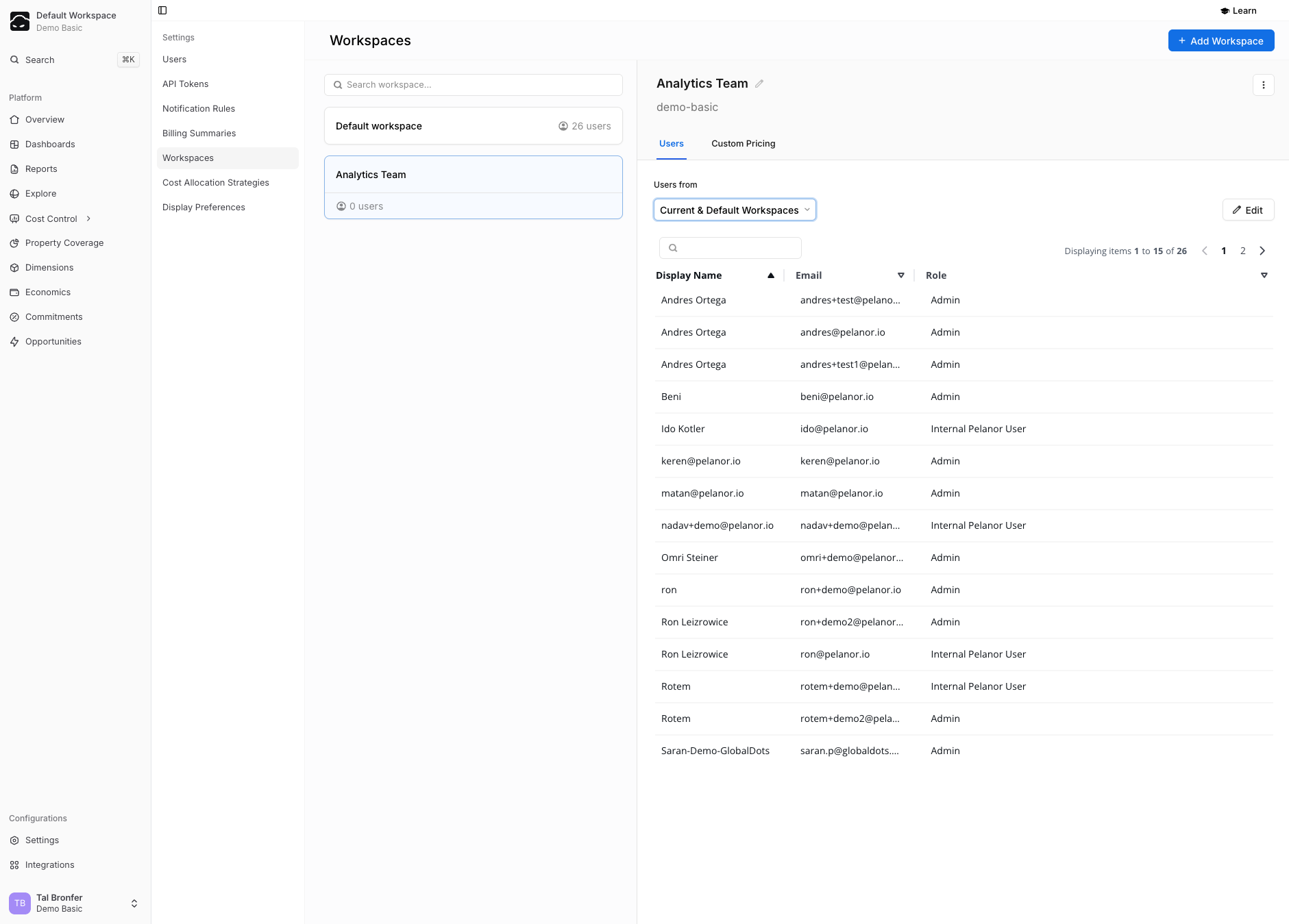
What are Workspaces?
Workspaces allow you to scope and isolate data and access within Pelanor. Key benefits:- Security & RBAC – restrict sensitive or production data to authorised users
- Multi-tenant support – MSPs can create a Workspace per tenant so each customer sees only their own data
Default Workspace
The Default Workspace shows all data Pelanor can access and is used for global user and workspace management.Managing Workspaces
Only Admin users in the Default Workspace can create, edit, or delete Workspaces.Creating a Workspace
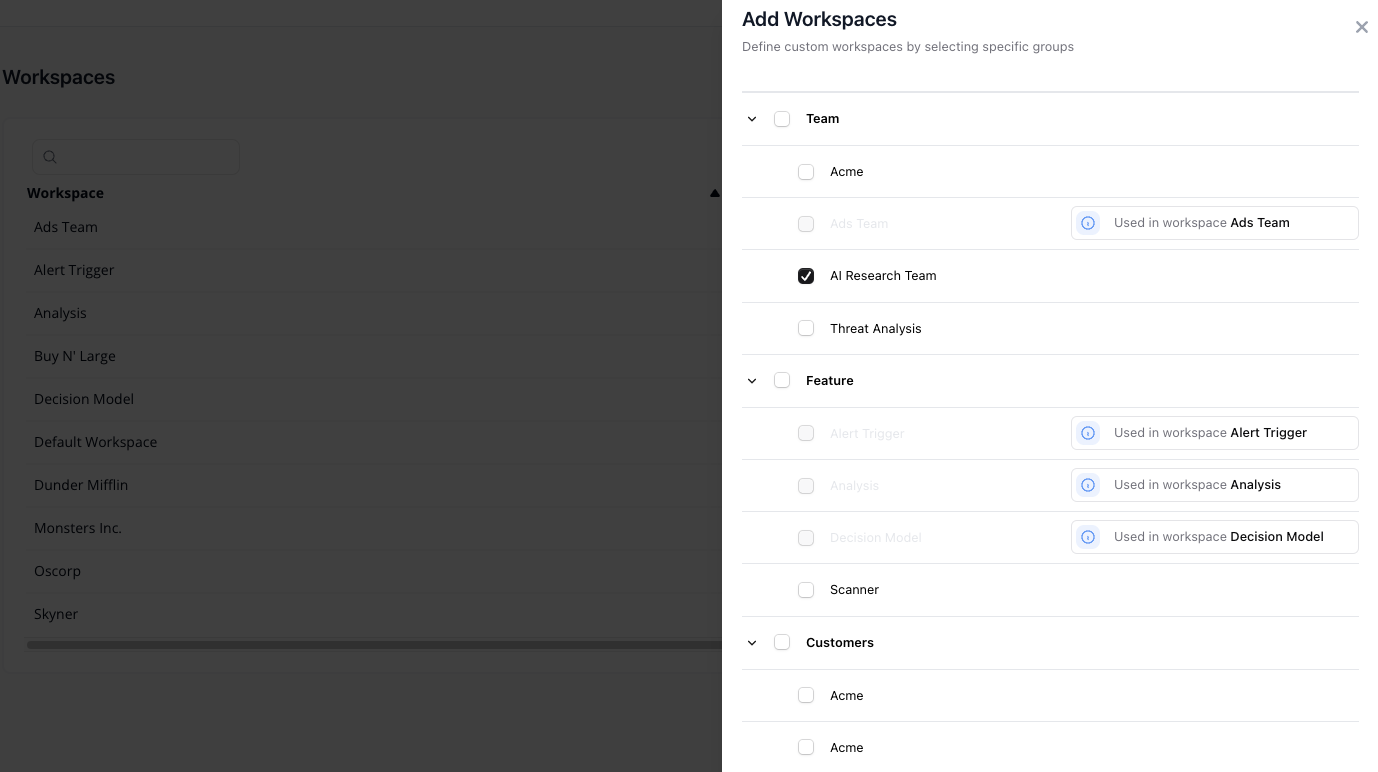
Refer to the Dimensions and Groups documentation for help.
1
Open Workspaces
Go to Settings → Workspaces.
2
Add new Workspace
Click Add Workspace.
3
Select Group(s)
Expand a Dimension (e.g., Business Unit) and select one or more Groups.
4
Configure
Click Next, and optionally apply discount rules for this Workspace.
Editing a Workspace / Managing Users
To make changes:- Go to Settings → Workspaces
- Click the ⋯ Actions menu next to a Workspace → Edit workspace
- Workspace name
- Workspace users – add, remove, or change roles
Users must be created under Settings → Users before they can be added to a Workspace.
Removing a Workspace
- Go to Settings → Workspaces
- Click the Actions (⋯) icon next to a Workspace
- Select Delete
Changing Workspaces